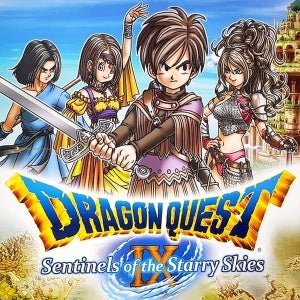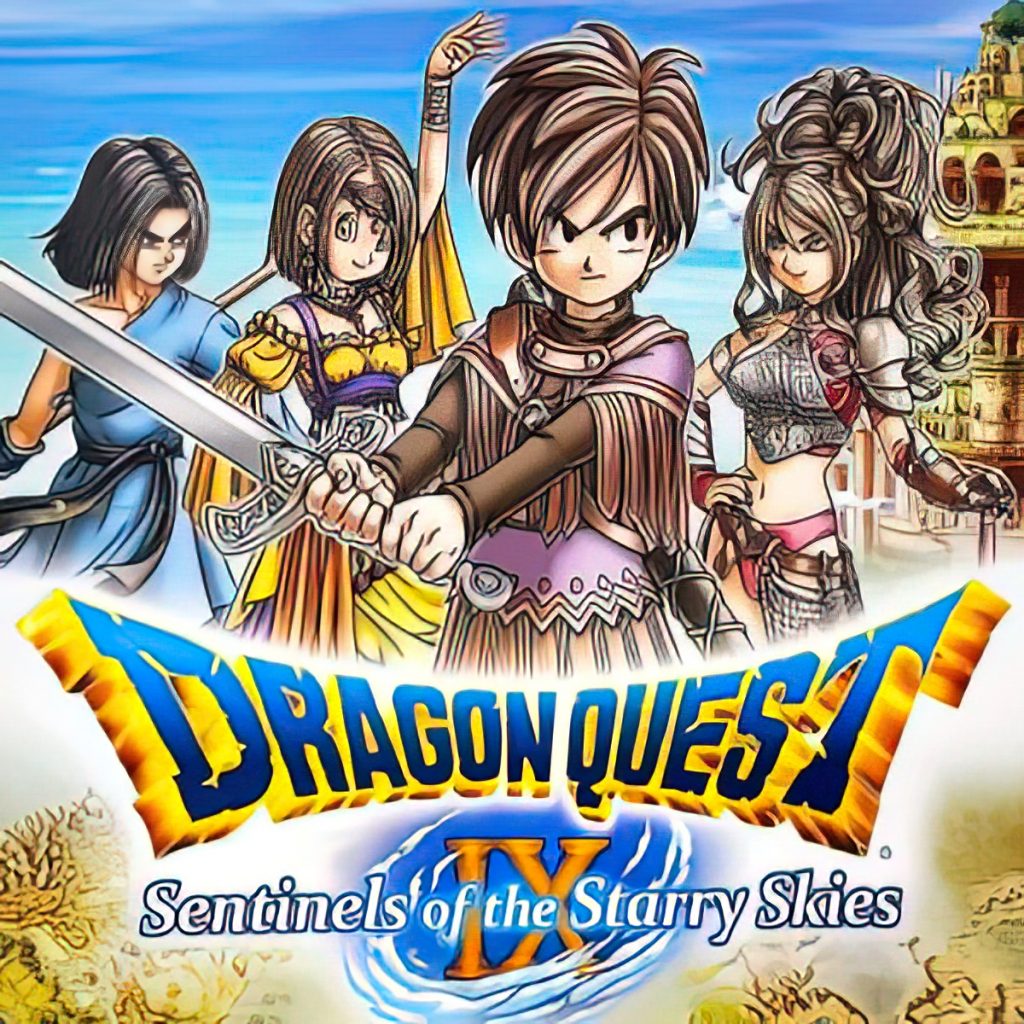
Want to access the DLC for DQ9 in 2022?
Did you miss out on all the Wi-Fi Connection fun in Dragon Quest IX like I did? You came to the series late or perhaps didn’t have internet access back before Nintendo shut down the WFC servers. Well, thanks to wiimmfi.de you can now access content that has long since been walled off from the game! This includes the DQVC shop and bonus story content and party members!
I thought this would a lot harder than it is because of the reported need for WEP encryption on your network, but it ended up being a lot simpler than I anticipated. So I won’t waste your time anymore and just jump into guide! All you really need is an Android smartphone and a data plan capable of using a mobile hotspot.
STEP 1: SETTING UP A COMPATIBLE NETWORK
- Using your Android phone, create a wireless hotspot and set the security to Open. If you have it set to a password, then you won’t be able to do this. If this
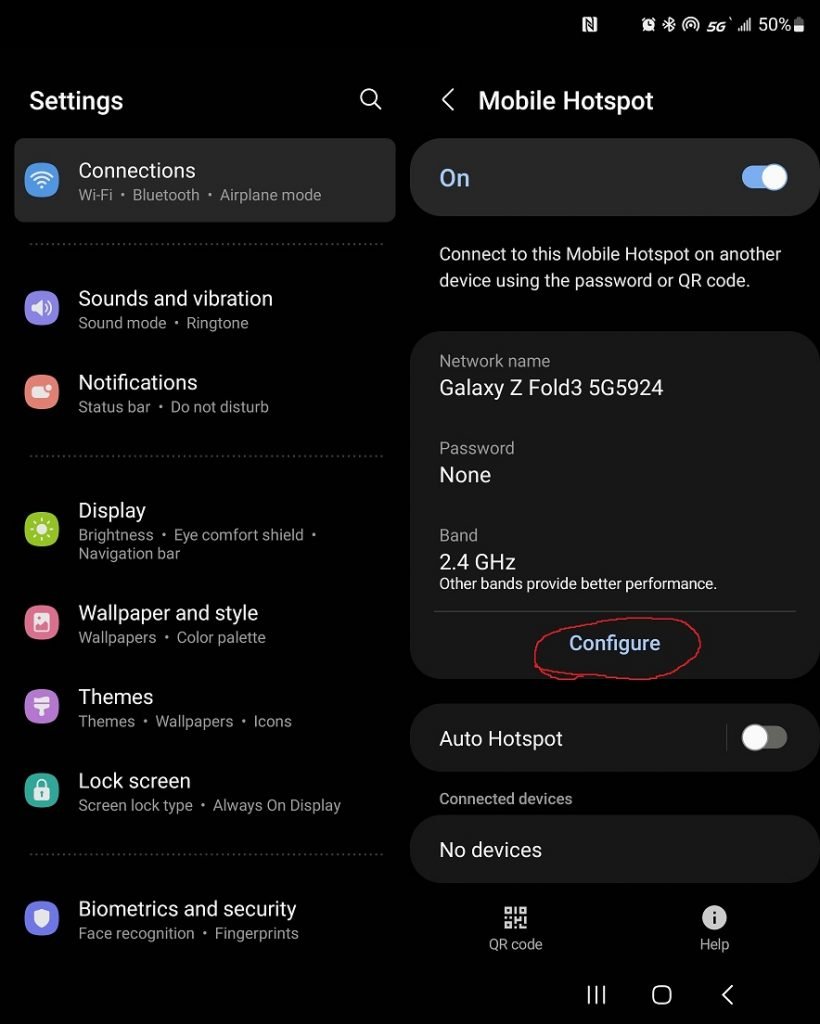
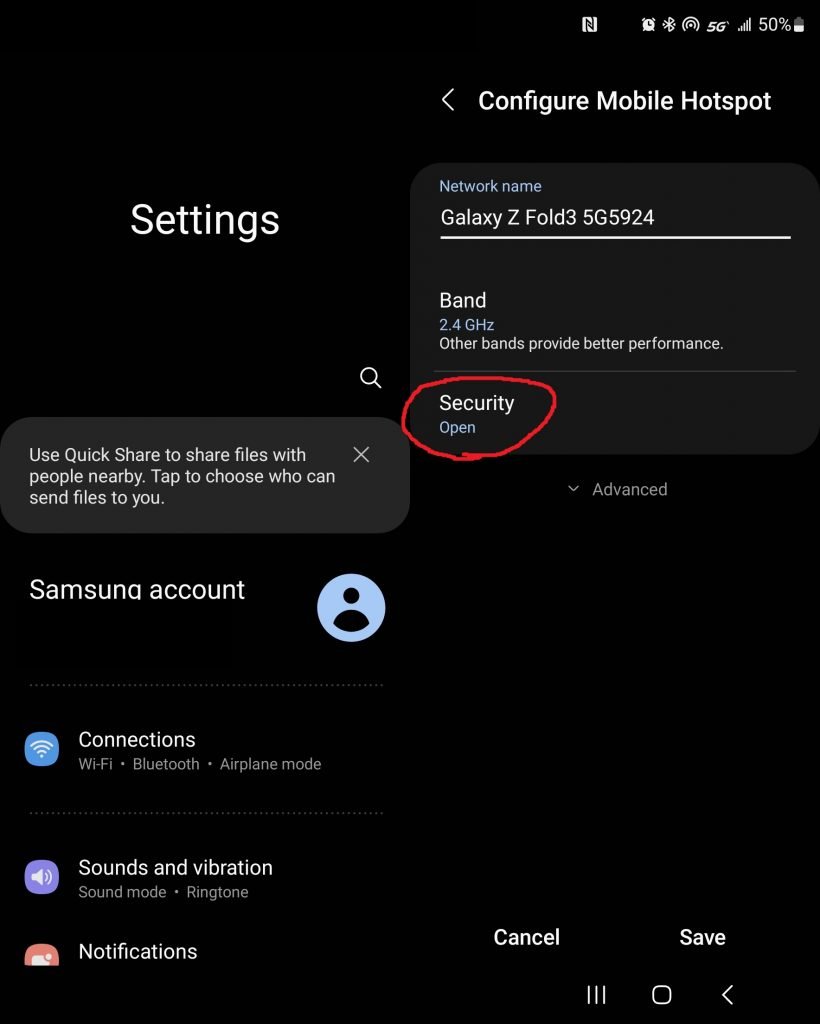
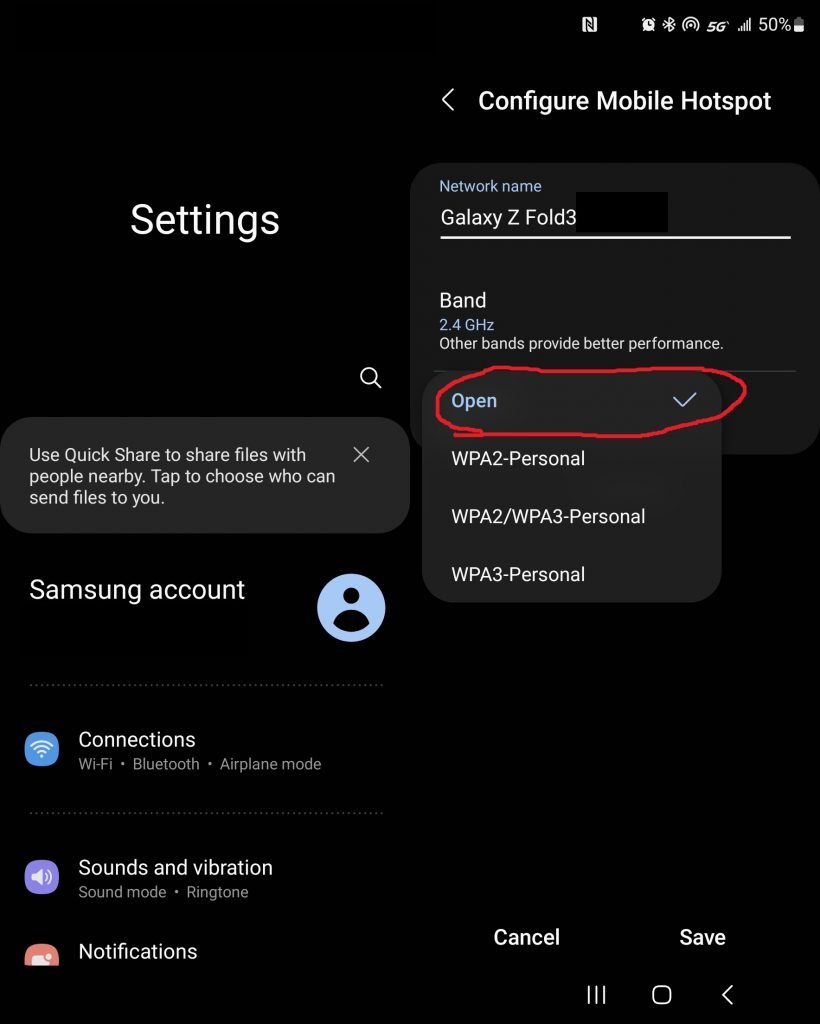
OR
2. (I HAVE NOT TESTED THIS METHOD) Use a router that will allow you to set up a WEP connection. You’ll need to do this through web browser by entering your router’s local IP address and then logging in. Often these routers’ logins default to user:admin and a blank password, but you can Google your router’s model and try to find this info yourself. From there you will need to find your broadcast settings. Many routers have the option to set up a guest connection that does not use a password. And some routers don’t allow you change these settings at all. This will all vary depending on your router, so I cannot provide screenshots for this.
STEP 2: SET UP A COMPATIBLE NETWORK
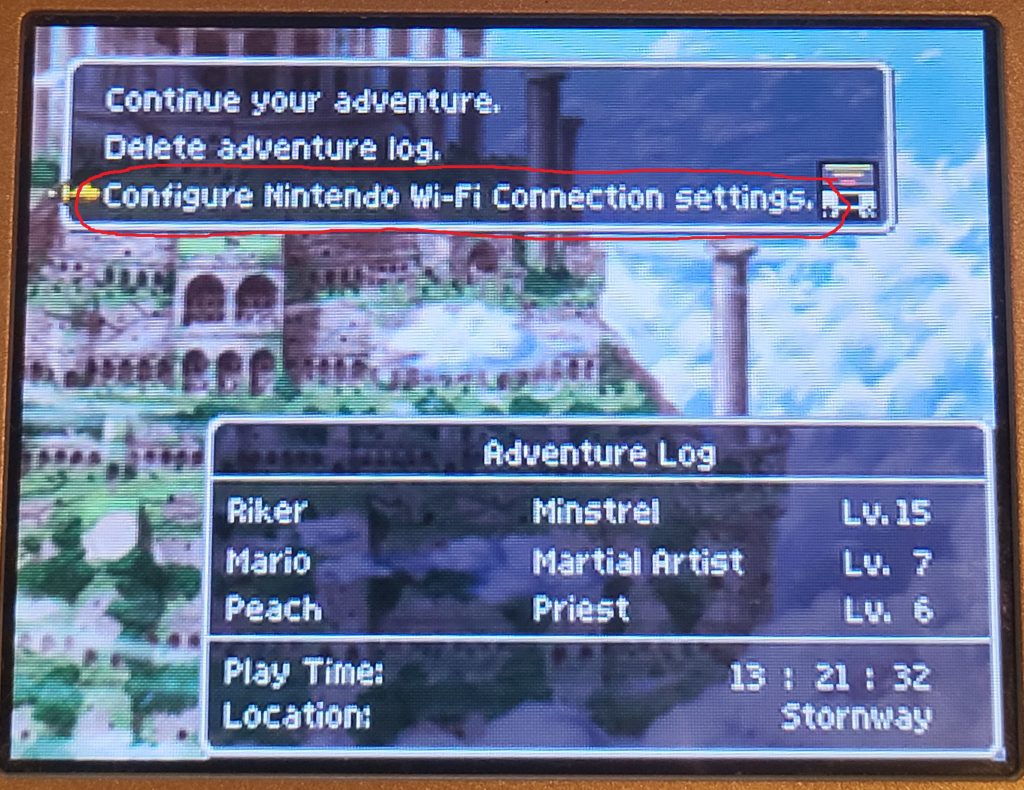

- Start Dragon Quest IX. You can use a DS or 3DS for this, it doesn’t matter. On the main menu, you want to select the bottom option “Configure Nintendo Wi-Fi Connection settings” . Select the giant blue “Nintendo Wi-Fi Connection Settings”.
- Select an empty Connection slot.
- Select search for an Access Point.
- Select the Wi-Fi network you set up in Step 1. It should say Connection Successful and then boot you back to the connections screen.
- Now we need to configure the DNS to connect to wiimmfi. So select the Connection Slot you just created. And scroll down to where it says ”Auto-obtain DNS”. We want to change this to “No”. Under ”Primary DNS” you need to enter 172.104.88.237 and then select “OK”. Don’t enter anything under “Secondary DNS” or this won’t work. Make sure to select Save Settings and then back out until the game boots you back to the startup cinematic. We are done with Wi-Fi config!
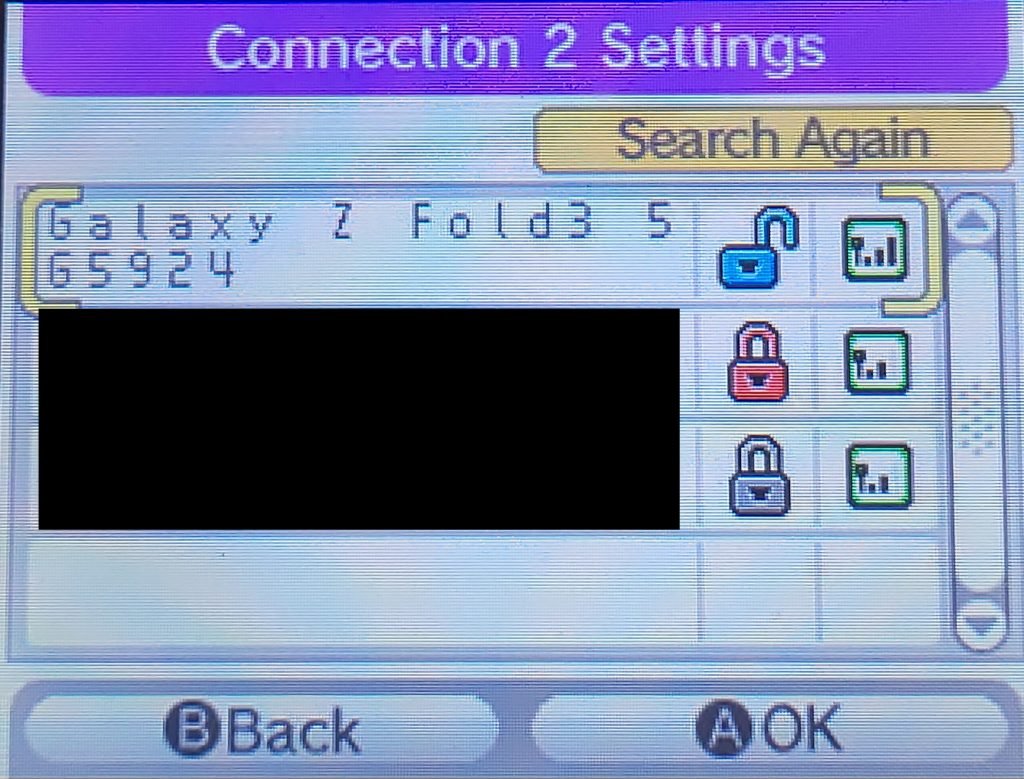

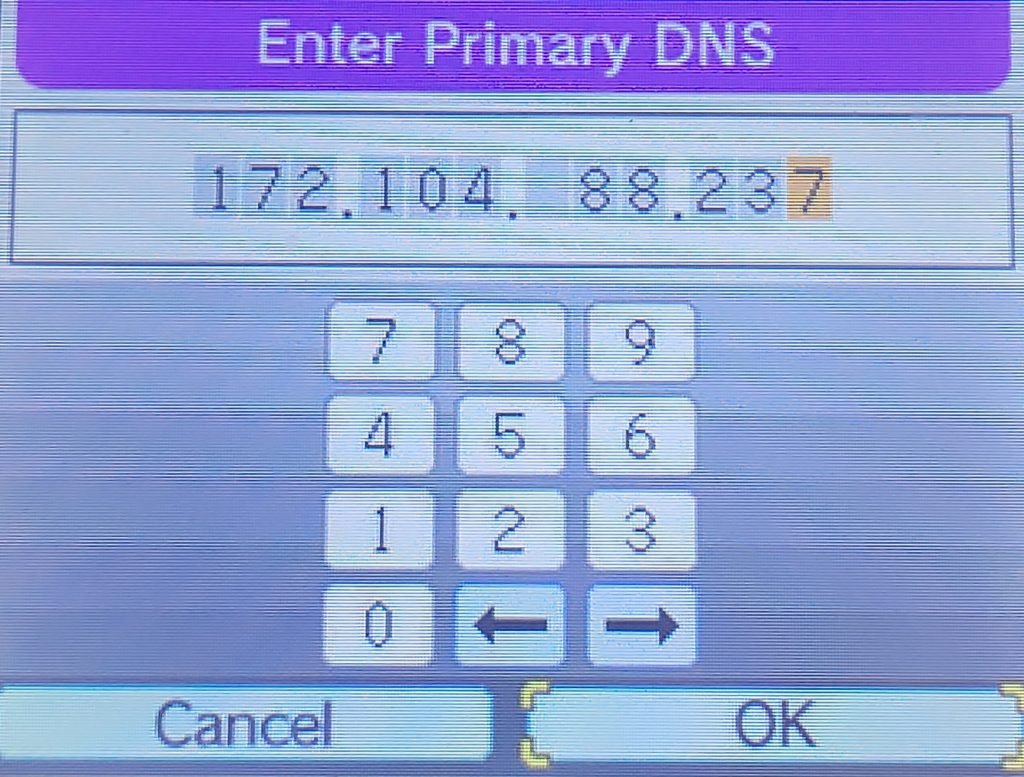
STEP 3: CONNECT TO THE DQVC
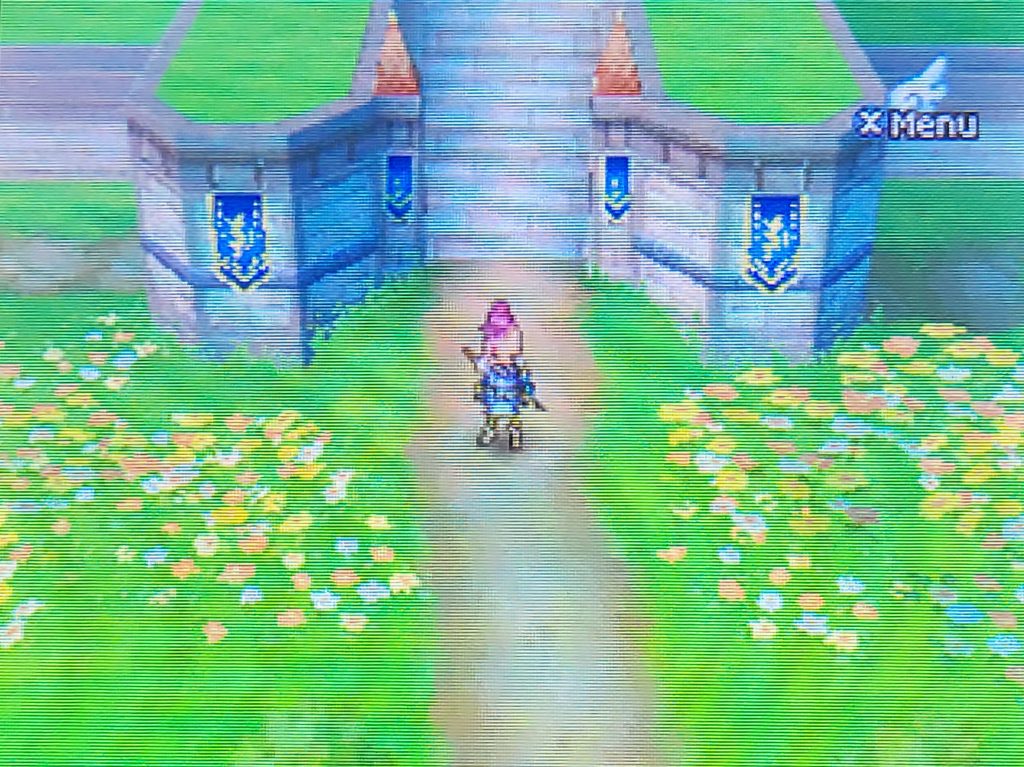
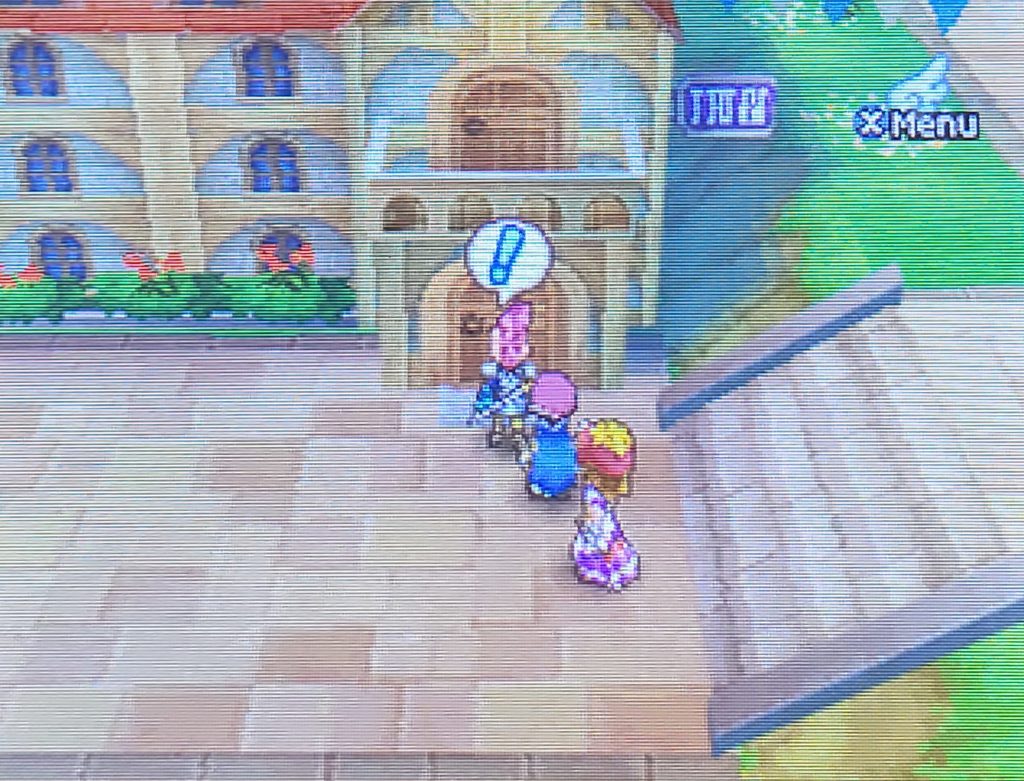
- Start by going to Stornway. Enter the Quester’s Rest (the inn to the left of the entrance of the town). Once inside, talk to Sellma, the blonde female NPC behind the bar. While you can only connect to Nintendo WFC once per day, the contents in the DQVC will be saved, so if you need to leave and visit the bank for some gold, don’t worry! You can still come back and make a purchase. She will now ask you if you wish to connect to the Nintendo WFC. Say yes.
- When connecting you should see a dialog box that says “Downloading Data”. Wait for this to finish and you will get a message that reads “Data successfully downloaded, disconnecting you from Nintendo Wi-Fi Connection”. It will then save your adventure log. Once that is done, you will be brought to the DQVC shop menu. Your game should now have DLC activated and you can even browse the items in the shop! That’s all there is to it. Welcome to 2009!
- When you are done, for your own security, you should disable your mobile hotspot or the open connection on your router. Don’t leave your networks unsecured!
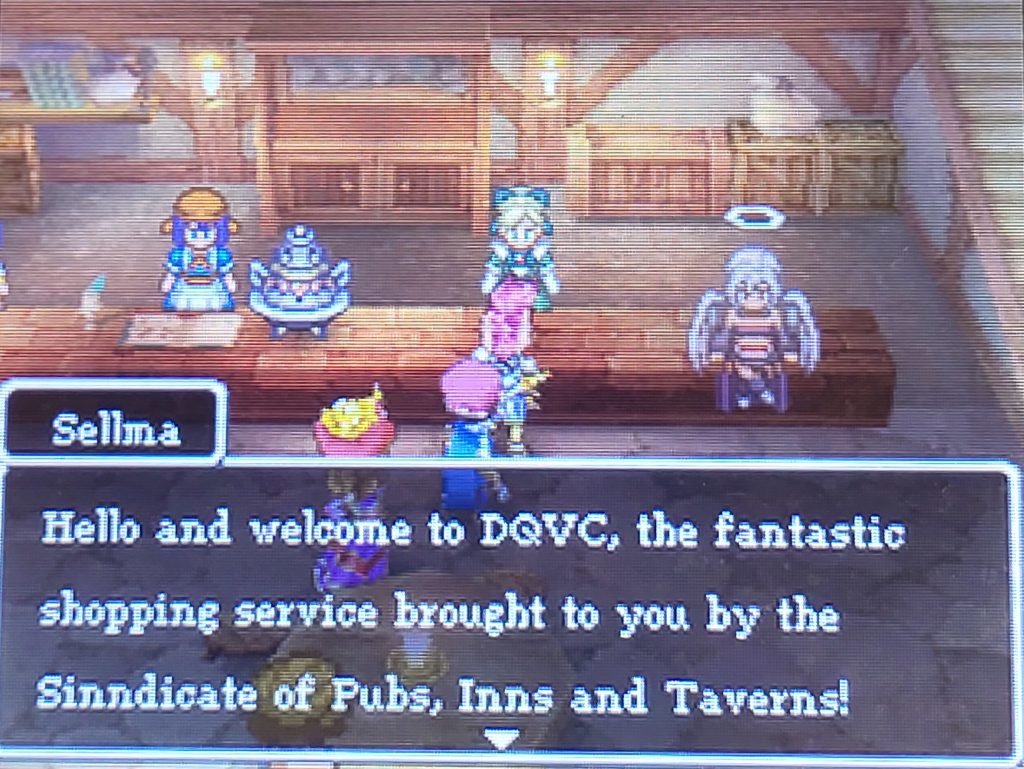
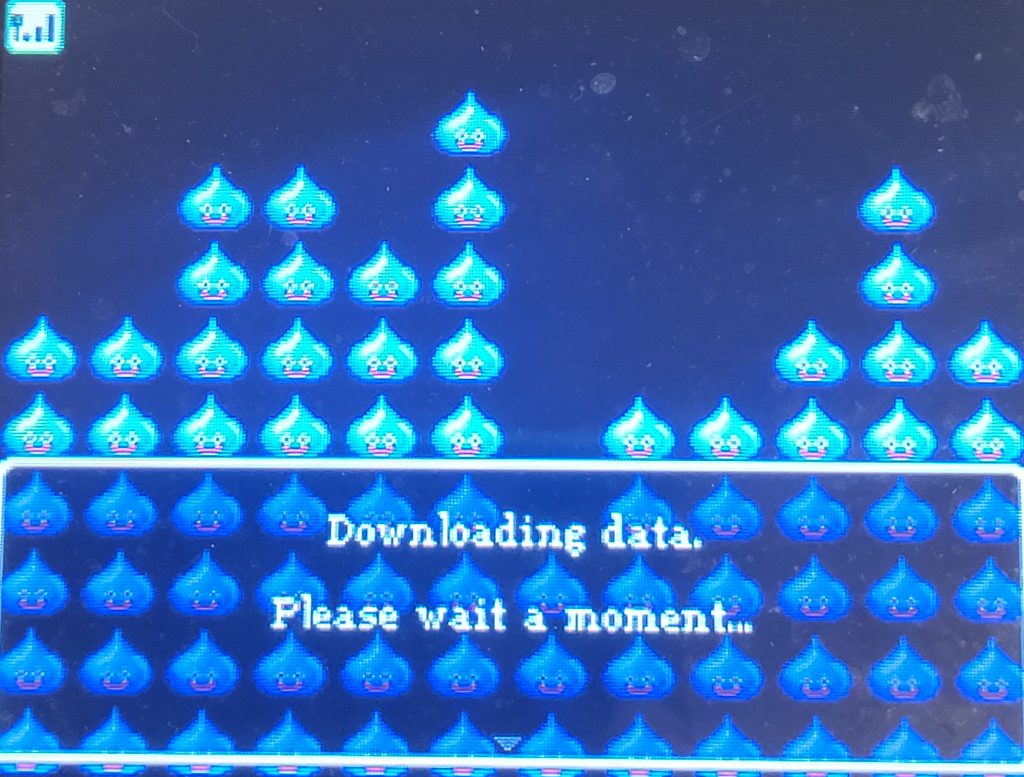
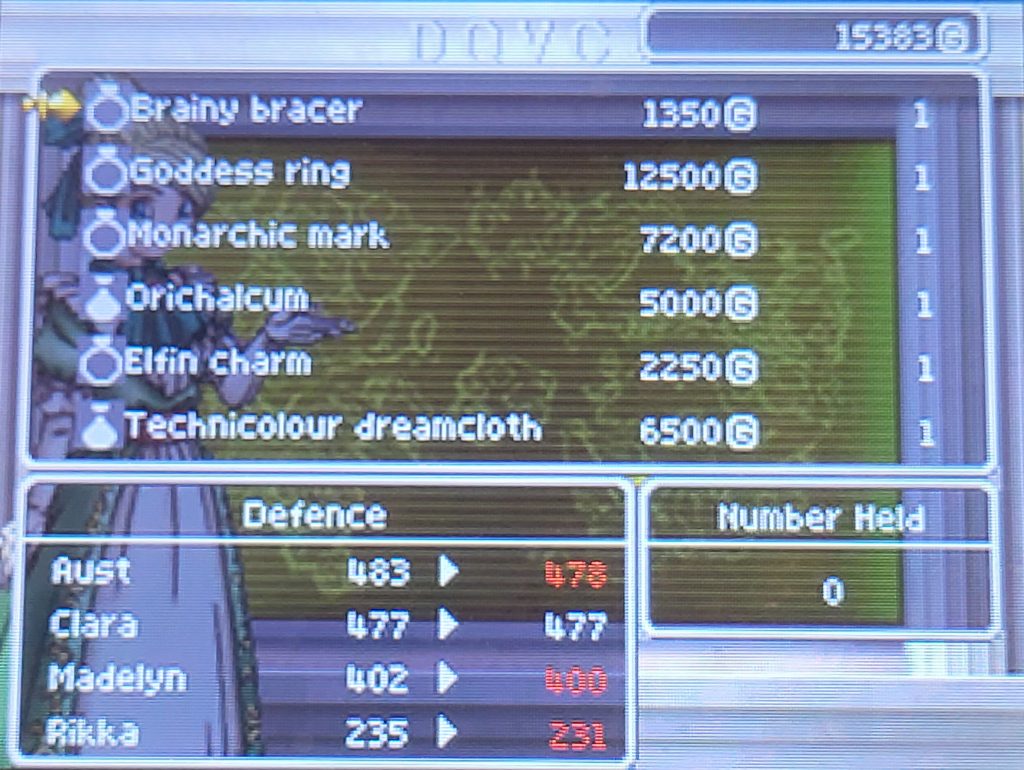
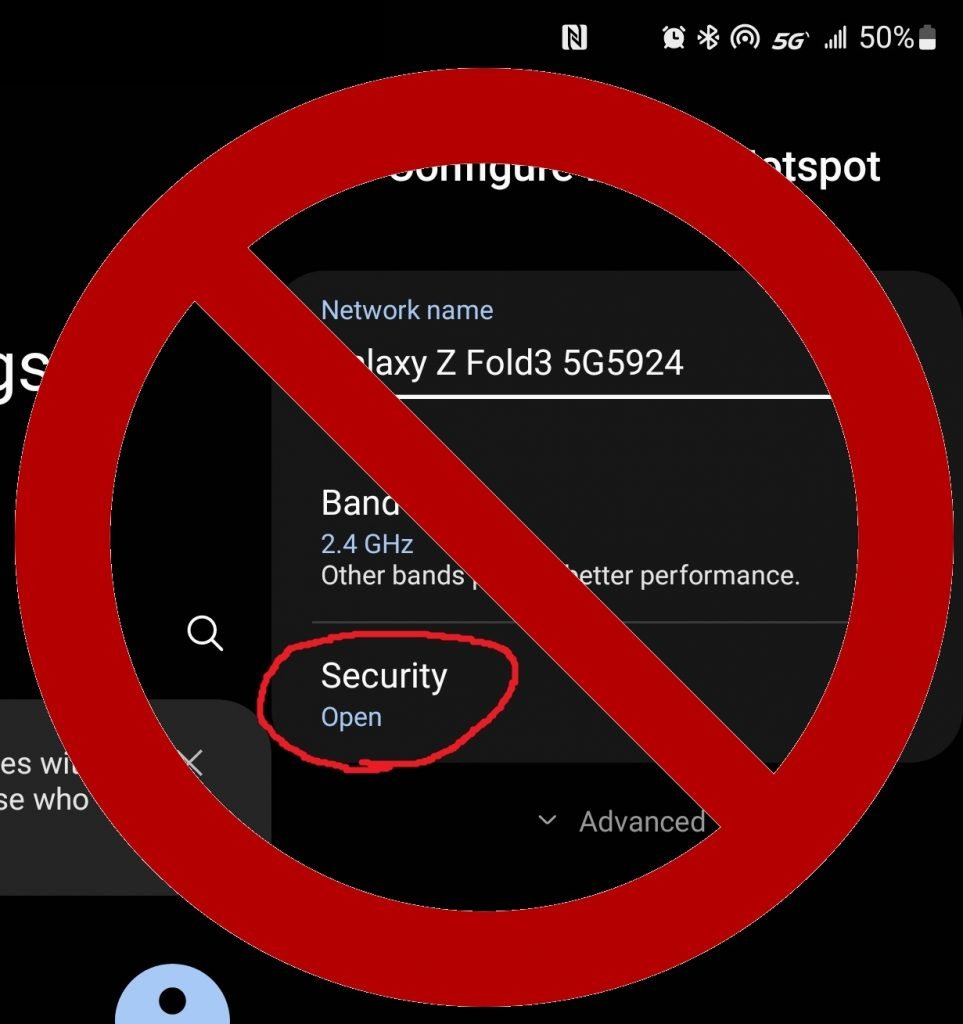
TROUBLESHOOTING
If you can’t connect to WFC through Sellma’s shop and are using the mobile hotspot method, check to make sure you phone isn’t connected to Wi-Fi.
If you are using a traditional router, check to make sure you are connected to the right Wi-Fi network and make certain that the security is set correctly. Again, this won’t work with modern WPA encrypted networks. You will need a WEP connection or a network that is set to OPEN.
Let me know if you have any trouble or problems I haven’t foreseen.
External links: