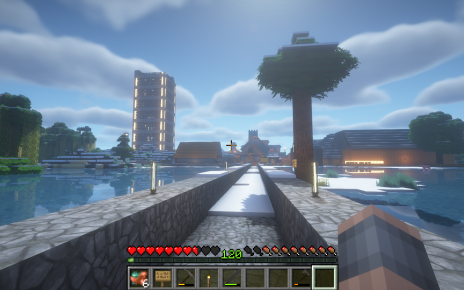For DS/3DS hardware only; due to the way processors function, the timer app doesn’t work correctly with an emulator.
Quick step guide (read below for a more detailed explanation and screenshots):
1] Use the Grotto Search Tool to find your map.
2] Ctrl+F to see if the item you want is in this map. If it is, then continue one. If it isn’t then try a different map.
3] Travel to the Floor your item is on. Clear any accolade dialogues on your Battle Records menu and Quick Save your game and Restart.
4] As soon as you load your Quick Save click Start on the Chest Timer page.
5] When the game has loaded, press B on the grotto name dialogue box and immediately press Select to open Battle Records.
6] Wait for timer to reach your item. When your item is a the top of the table, exit Battle Records.
7] Open your chest and enjoy! If you missed your item, then try again, this time starting the timer a little faster or a little slower than you did the last time.
There are some handy tools for Dragon Quest IX’s endgame if you’re looking for ingredients and drops for endgame gear. Without their assistance, procuring some of the items can be quite the grind. I recently found myself trying to grind out the best bow in the game and I needed to obtain an Angel’s Bow to craft it. Yab’s Chest Timer app was invaluable in getting it.
The blue chests found in DQ9’s grottoes operate on a “lap timer” system. There’s basically a list of items that can be found in a chest on a specific floor in a specific dungeon and that list rotates every second. Which item it is can be different depending on the rank of the grotto and which floor you are on.
I’m going to walk you through the steps of finding the item you need amongst your maps. Please note, this will probably not function correctly on an emulator, due to the way processor time works, but you are welcome to try it anyway and report your findings.
First of all, you will want to pick a map from your list of treasure maps. Higher level maps are more likely to contain the high-end gear, but I won’t get into how confusing that system is right now.
So, pick your map, then use the Grotto Search Tool. Fill in the data with your map data. You can leave the Type, Level, Location and Boss fields blank if you don’t know them. They just help you narrow down your search.
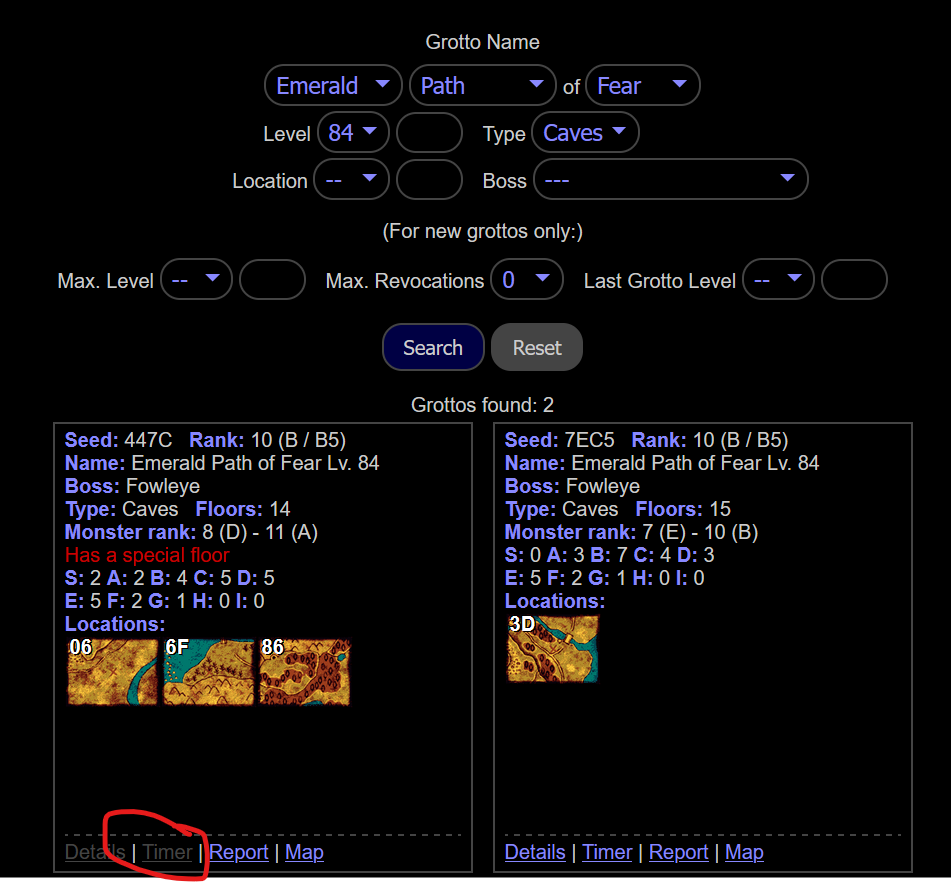
You should be given a list of maps and their overworld locations. Compare these to the overworld location of the map you chose on you DS and you should be able to locate it pretty quickly. Then click on “Timer” at the bottom to open up the loot tables.
This page might look scary and confusing, but it’s not as bad as you think. The columns along the tope just indicate the chest ranks and floor numbers. All you really need to pay attention to here are the floors. It should be self-evident, but B1 is the first floor, B2 is the second, etc etc. Use Ctrl+F on this page and search for the item you need. In my case, I was looking for the Angel’s Bow which is in column “B13”. It’s an S-Rank chest. (If you know that the item you’re looking for is in an S-Rank or A-Rank chest, then you can click the button at the top that says “Hide all but S/A” to make the page easier to parse).
I mentioned that loot is cycled around single second laps. This occurs from the moment you walk into the dungeon. So by the time you’ve gotten to the floor containing the chest you need, quite a bit of time has already passed. So you will want to quick-save and re-load. Before doing this, make sure you don’t have any accolades waiting to be acknowledged by Stella in the Battle Records menu and then position yourself in front of the chest.
When you load your quick save log, you will click the Start button on the timer at the same time. It takes roughly seven seconds to load into the game if you have party members with you and six seconds if you are solo. The timer will account for this.
As soon as the game has loaded, press B to dismiss the Grotto Name dialogue box and immediately press Select to bring up the Battle Records menu. Wait until the timer has reached the item you want. The item on the table on the Chest Timer page should be at the top. Exit the Battle Records menu on this exact second.

Your chest should now have the item you want. It might take you a few tries to get the process down correctly. The first couple of times I did it, I didn’t understand that I needed to start the timer at the moment I loaded the game and I kept getting the wrong items. But after trying a few times you should find it fairly simple.
Thanks goes to Yab for making such great tools and keeping them online for so long. Thanks to Woodus’ Dragon’s Den. As with almost anything DQ9 related, thanks also goes to Gradis’ DQ9 discord!